Eine Aufforderung zur digitalen Führerscheinkontrolle kann auf verschiedene Weise ausgelöst werden. Für neue Fahrer, die den Status "Angelegt" im System haben, muss eine einmalige Prüfung beantragt werden, bevor sie in ein regelmäßiges Prüfintervall gehen.
1. Senden Sie die Anfrage an einen einzelnen Fahrer
Rufen Sie die Fahrerübersicht auf. Suchen Sie den Fahrer über die Suchleiste oder die Sortierfunktion und klicken Sie auf den entsprechenden Namen, um seine digitale Fahrerdatei zu öffnen.
Wählen Sie FS-Steuerung anfordern und bestätigen Sie Ihre Auswahl.
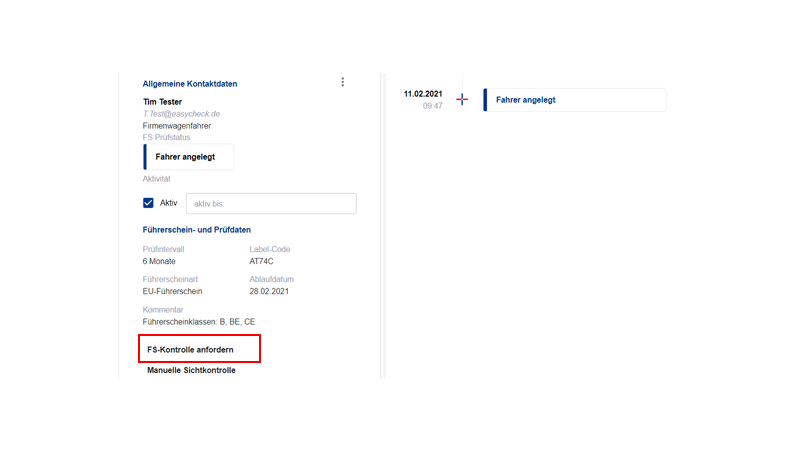
Der Fahrer erhält sofort eine E-Mail, in der er aufgefordert wird, seinen Führerschein zu überprüfen.
War dies ein neuer Fahrer mit dem Status "Angelegt", ändert er den Status auf "Ausstehend" und erhält zukünftig automatisch eine Anfrage gemäß dem von Ihnen festgelegten Prüfintervall.
2. Anfrage an mehrere Fahrer senden
Sie haben auch die Möglichkeit, für mehrere Fahrer gleichzeitig eine Führerscheinprüfung auszulösen.
Rufen Sie dazu die Fahrerübersicht auf. Sie können die Liste erweitern, indem Sie die Anzahl der Zeilen pro Seite erhöhen.
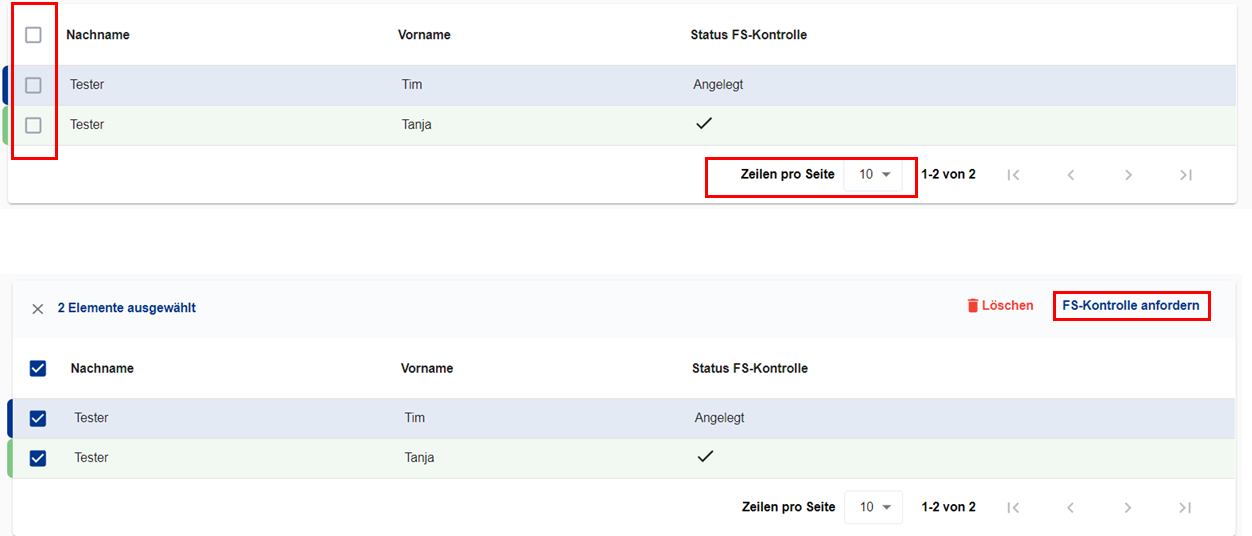
Sie haben die Möglichkeit, im Feld neben der Spaltenüberschrift Nachname alle angezeigten Fahrer gleichzeitig auszuwählen oder einzelne Fahrer in derselben Spalte auszuwählen.
Sobald die gewünschten Fahrer markiert sind, können Sie über FS-Kontrolle anfordern eine Anfrage für eine Führerscheinkontrolle auslösen. Dies funktioniert wie im Beispiel gezeigt sowohl für neue als auch für bestehende Fahrer mit gültiger Führerscheinkontrolle.